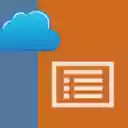Create new online PPT presentation
Ad
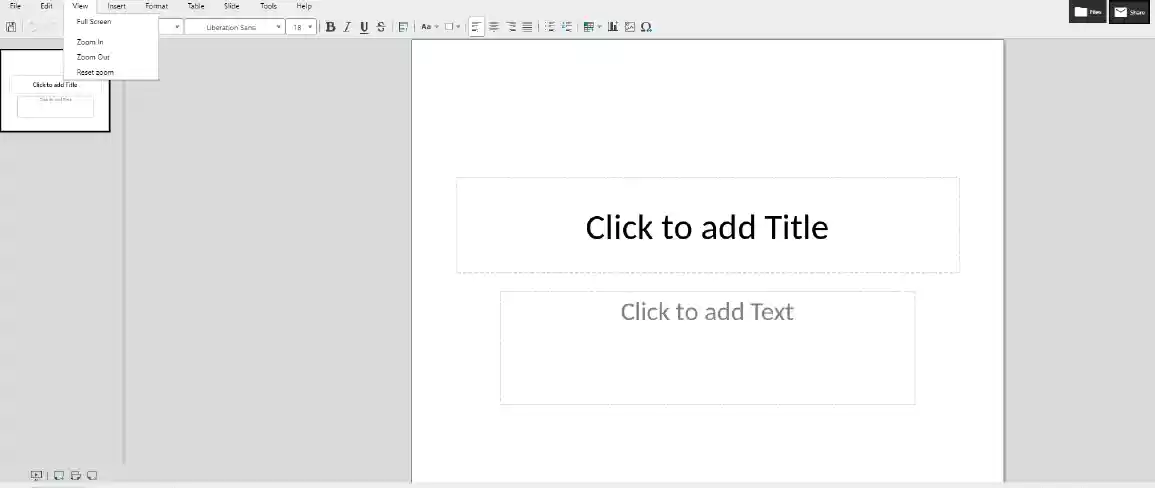
Good presentations contain informative and valid information. It does not matter if you are making a presentation for your school assignment or office task, the data it contains plays a vital role. After useful data, the second most important thing which matters is the way you present your data to your audience. It is always recommended to create your presentations with a powerful tool that contains maximum features to make amazing presentations. Luckily Powerpoint Online developed by OffiDocs offers all useful features to create an informative presentation. As compared to all other softwares, PowerPoint presents data in most professional way.
There are various types of presentations such as informative, instructional arousing, persuasive, decision-making, etc. For each type of presentation, you need a specific template. There are a number of PowerPoint templates available on OffiDocs which you can use for free according to your requirement. Our software offers all the features which latest version of PowerPoint contains.
PowerPoint Online Features
There are multiple features that our online software offers. Some of the important features are mentioned below:
1. File: You can open or save your file directly with Google Drive. Once you have finished creating your presentation, download powerpoint files in any available format (.pdf, .ppt, pptx, .odp).
2. Edit: Basic editing is always required for PowerPoint presentations. You can copy, paste, undo, redo, select all, cut, repair, find & replace with OffiDocs Powerpoint Online.
3. View: Some people like to work on full screen. In this online software, you have full access to work on full-screen mode. It also offers zoom-In, zoom-Out, and reset options.
4. Insert: Presentations require images and videos to keep it attractive. You can add your required visual content in presentation to keep it interesting. Insert option also allows to add hyperlinks, charts, comments and special characters within presentation.
5. Format: If you want to add any objects and shapes in presentation, you can do it with format option.
6. Slide: With slide you can, add, delete or duplicate slides which makes it easy to edit data on the slides
7. Tools: With tool option, spell checker can be turned on. There won’t be any spelling mistake if spell checker would be turned on.
8. Help: Under help option you would find keyword shortcuts which you can use to speed up your overall task.
10/20/30 Rule in Presentation
The 10/20/30 rule in PowerPoint is very interesting. This rule suggests, do not use more than 10 slides in a presentation. The presentation should not take more than 20 minutes. Lastly, font should not be less than 30.
YouTube Tutorial
Here is a short tutorial related to PowerPoint Online by OffiDocs team. Watch this tutorial if you have any confusion that how to use the software online for free. This tutorial will guide you to use the software online to make amazing presentations.
Supported Formats
Format supported is the standard .odp but OffiPPT can also open some formats among the list depicted in the LibreOffice official documentation:
- Microsoft PowerPoint 97/2000/XP (.ppt)
- Microsoft PowerPoint 2007 (.pptx)
- LibreOffice ODF presentation (.odp)
- OpenOffice ODF presentation (.odp)
Additional Advantages
Creating presentation was never easy but PowerPoint makes it like a piece of cake. We highly recommend to use our free tool to create professional presentations without downloading any complex software. You can create informative and interactive presentations within half an hour or less with the help of PowerPoint Online.